This new feature has added the possibility of uploading a new version of a previously uploaded document. Instead of adding multiple documents of the same type (such as passport) this new module allows the user to upload a new version of the passport against the previously uploaded passport.
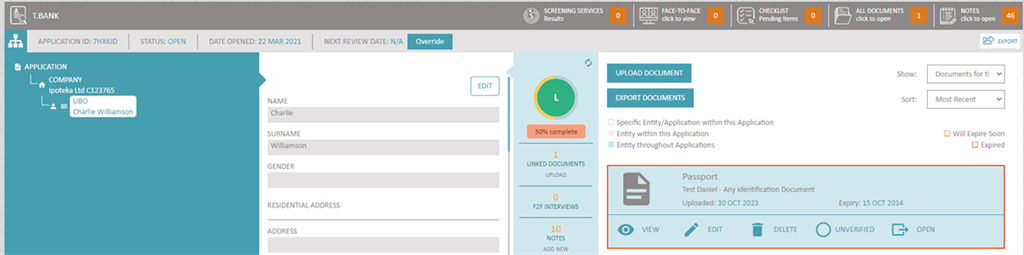
In the screenshot above, one can see that a passport is already uploaded against the respective entity. This passport also happens to be expired. This can be clearly seen by the red box outlining the document in the panel on the right hand side.
Clicking on EDIT of this document, above will load the panel in which the user can see the full detail of the document (as per image below). In this panel there is a section at the bottom showing the user the version of the current document as well as the date it was uploaded. Next to this section is a new button to upload a new version.
Clicking on this new button will allow the user to upload a new document by creating a new version. The user can also add the new details relating to the new document being uploaded (such as the new expiry date).
Once uploaded, the new version will not appear as a new document in the documents tab but a new version on the one that was already existing (as per image below).
There are a number of places where the user will be able to see the multiple versions of a document. If the users clicks on EDIT of the document above, in the panel on the left, one will see the most recent version of the document together with the date. Also in the document preview panel, in the top section, the system will show the user the version being displayed. The user can change the version number and the system will load the respective document of the chosen version. These two options are highlighted in yellow in the image below.
For more information, contact us directly on
info@kycportal.com or schedule your live demo with us today. If you are an existing client and you would like more information about this feature, please contact our CRM Team.